Enable/Disable Javascript
Following are the instructions for
enabling or disabling javascript in Internet Explorer 4.x, Internet
Explorer 5.x, and Netscape 4.x.
Select View / Internet Options... from the browser's menu.
Select Custom from the Security tab,
then press Settings.

Scroll down to Scripting / Active scripting
and select Enable to enable javascript, or Disable to disable
javascript.
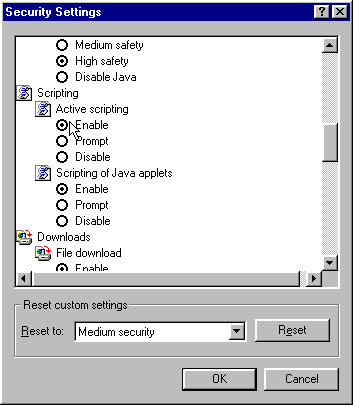
Save changes (press OKs), and then press the Refresh button on your browser's toolbar to reload the page with javascript enabled/disabled.
Select Tools / Internet Options... from the browser's menu.
Press the Custom Level... button in the Security
tab.

Scroll down to Scripting / Active scripting and
select Enable to enable javascript, or Disable to disable
javascript.

Save changes (press OKs), and then press the Refresh button on your browser's toolbar to reload the page with javascript enabled/disabled.
Select Edit / Preferences... from the browser's menu.
Select the Advanced category and make sure Enable
Javascript is checkmarked to enable javascript, or make sure it is
uncheckmarked to disable javascript.
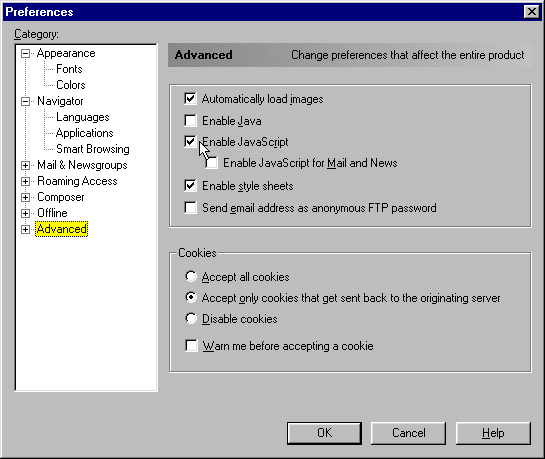
Save changes (press OKs), and then press the Reload button on your browser's toolbar to reload the page with javascript enabled/disabled.