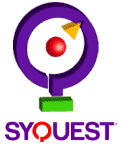
 |
| ||||||||
Driver/Utilities Download
Please read the What to do after downloading the files section at the bottom of this page before using the archives that you download.Only use drivers and utilities listed for your specific drive. To find the drivers and utilities available for your drive: First, select the drive that you are using. Next, from the choices presented, select the drive's Interface Type and your Operating System.
All files are also available on our FTP site.
Updated Drivers/Utilities
This page provides download links to files that may be of use and interest to SyQuest customers. All files are in archived, self-extracting format.Files are named to help you easily identify files and what a file contains.
The naming convention for files is as follows: Up to 3 characters for Interface, e.g., I_, P_, PI_, PS_, S_ (IDE, Parallel, or SCSI) -- up to 4 characters for version number, e.g., 353B -- and up to 2 characters as a diskette identifier, e.g., _0, _1, _2, _3, _4.
Files with a "0" diskette identifier are Single Install Diskettes. They contain the software required to install your SyQuest drive using the drivers and utilities found on your SyQuest Starter Cartridge. This is EXACTLY THE SAME as the Install Diskette that came with your drive. It MUST be used with a SyQuest starter cartridge that has the additional files required for installation. It does not update the drivers and utilities to the latest released version.
TO UPDATE THE DRIVERS AND UTILITIES, please download a newer release of the _1 through _4 file(s) specified for your operating system.
Files with a _1 through _4 diskette identifier are individual diskettes for that release. These files (diskette images) contain the files necessary to install your SyQuest drive.
File Identifiersv3.55 (SparQ ONLY)
_0 - Single Install Diskette
_1 - Windows 95 / Windows 98, file 1 of 2
_2 - Windows 95 / Windows 98, file 2 of 2
_3 - DOS and Windows 3.1x
_4 - Windows NT (Parallel Port ONLY)v2.52 and older
_0 - Single Install Diskette
_1 - Configuration, manual, and as required, Windows NT and/or OS/2.
_2 - Windows 95 / Windows 98
_3 - DOS and Windows 3.1xAll other files have a unique, individual file name.
What to do after downloading
Each downloaded file can either be extracted to a floppy diskette, or optionally extracted to a unique directory. When files are extracted to a floppy diskette, it must be a high density 1.44 MB, 3.5 inch diskette. A new diskette must be used for each downloaded file.Windows 95/98/NT
1. Double-click on a downloaded files icon.
2. To extract the file to the a: floppy diskette, select unzip.
or
extract to a directory, in the Unzip To Folder dialog box enter the drive and path (e.g., c:\355_1) and then select unzip.
3. When you select unzip the files are extracted from the file to your diskette or directory, creating the files you need. After extracting the files, run the setup or install file (as appropriate) on the diskette.DOS/Windows 3.1x
Floppy Diskette
From the DOS prompt, log onto the floppy drive, e.g., A:. While logged onto the floppy drive, type the location where the file you just downloaded is located (drive and path), the executable file name, and then press the ENTER key.
Your entry should look something like: A:> c:\path\i_355_1
When you press the ENTER key the files are extracted from the archive to your diskette, creating the files you need. After extracting the files, run the setup or install file (as appropriate) on the diskette.
Unique Directory
Create a unique directory for each downloaded file. Copy a file to each directory. Log to that directory. While logged to that directory (from the DOS prompt) type the executable file name and press the ENTER key.
Your entry should look something like: C:\path> i_355_1
When you press the ENTER key the files are extracted from the archive to your drive, creating the files you need. After extracting the files, run the setup or install file (as appropriate) in the directory.
After installation you can remove the unique directory that you created and any other subdirectories that may have been placed in it. These files are not needed once you have performed an installation.
Macintosh
Files are in an HQX (bin-hex) wrapper with an SEA (self-extracting archive) format. On download your browser should remove the HQX wrapper and allow you to use the files in the archive. The compressed file that you download should expand automatically. If it does not, you will have to expand the file using a program such as Stuffit Expander. If you do not have Stuffit Expander, you can obtain a copy at http://www.aladdinsys.com.
