Mac OS X Tiger introduces VoiceOver, an accessibility interface that offers you magnification options, keyboard control and spoken English descriptions of what’s happening on screen. If you have a visual impairment, VoiceOver enables you to work collaboratively with other Mac users or work on their computers without assistance.

Talk to Me
VoiceOver reads aloud the contents of files including web pages, Mail messages and word processing files, provides a comprehensive audible description of your workspace and includes a rich set of keyboard commands that allow you to navigate the Mac OS X interface and interact with application and system controls. If you or someone you are assisting has visual or learning disabilities, you’ll appreciate how VoiceOver enhances the rich set of Universal Access features in Mac OS X to provide access for everyone.

Built In, Not Bolted On
VoiceOver provides many of the features found in popular, add-on screen reader applications with one important difference: VoiceOver is built right into Mac OS X. Thanks to this seamless integration, you can work together with other Mac users, employ the popular key commands you already know and work in supported applications and utilities such as Mail, Safari, Preview, TextEdit and Terminal.
Because it performs as well as Mac OS X itself, VoiceOver won’t slow down your computer. VoiceOver starts and stops instantly, pauses immediately and displays or hides its visible features on command, letting you decide when and how to use its advanced features.
Fully integrated and extraordinarily reliable, VoiceOver eliminates the need for an expensive screen reader. Use your savings to purchase compatible applications, adaptive input devices, additional voices or even a new Mac — and still have change left over.
Accessible Right out of the Box
Press Command-F5 to activate VoiceOver and start using your Mac OS X Tiger computer right away. If you’re new to VoiceOver, an audible prompt will instruct you how to get started and introduce you to the VoiceOver QuickStart. Using the VoiceOver QuickStart, you’ll learn the names and location of keys on your Apple keyboard and practice using VoiceOver.
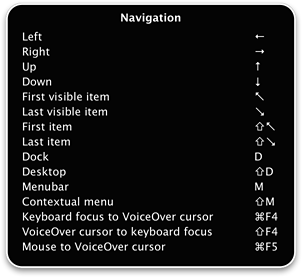
Complete Keyboard Control
To drive the Mac using VoiceOver, you’ll use the keyboard instead of the mouse. Choose any combination of keyboard commands and shortcuts you prefer or use full keyboard access to navigate the Dock, menu, window tool bars and palettes. Using a feature called the VoiceOver cursor, you interact with items on the screen using only your keyboard. Press buttons, drag sliders, enable and disable check boxes, select radio buttons, drag, scroll and more.
Promotes Collaboration
VoiceOver works the way your Macintosh works, so you can collaborate seamlessly using the same computer as a sighted friend, family member or colleague. VoiceOver also includes an onscreen menu and Caption Panel so sighted users can see what you hear. Sighted users who want to practice using VoiceOver can take advantage of the built-in screen curtain feature that temporarily darkens the screen.

Learning Through Exploration
One of the hallmarks of Mac OS X Tiger is that you learn it through exploration — you don’t have to read a manual. Since VoiceOver is built right into Mac OS X, it works together with all of the key commands and shortcuts you already know, like Command-S for Save and Command-C for copy. VoiceOver includes additional mnemonically assigned key commands — M for Menu, D for Dock, W for Word — and related commands require no more than a double or triple click of the same key. The key layout for VoiceOver remains the same, no matter which application you are using. Should you need to learn the location of a key, you can enter keyboard practice mode and press a key to hear its name without affecting the application you’re working in.





