

|
|
|
||
|
|
|
|
|
|
||
|
|
|
|
|
|
Display Your Favorite Album Artwork in iTunesby Wei-Meng Lee, author of the latest O'Reilly eDoc, All About Your iPod Photo02/22/2005 I have been an iPod user for quite a while now, but it wasn't until the recent introduction of iPod photo that I really paid attention to the Album Art feature in iTunes. In iTunes 4, you can associate an album's artwork with a song (or a series of songs on an album). iTunes also supports multiple artworks for a song. Using iTunes 4.7, you can now transfer your album artwork to your iPod photo so it can be displayed while you play the song (see Figure 1).  Figure 1. Displaying album artwork on the iPod photo
Figure 1. Displaying album artwork on the iPod photo
Associating album artwork with songs in iTunes is not difficult. You can search for CD covers on sites such as Amazon.com or Google, then drag and drop the desired cover into the Song album art placeholder in iTunes (see Figure 2). 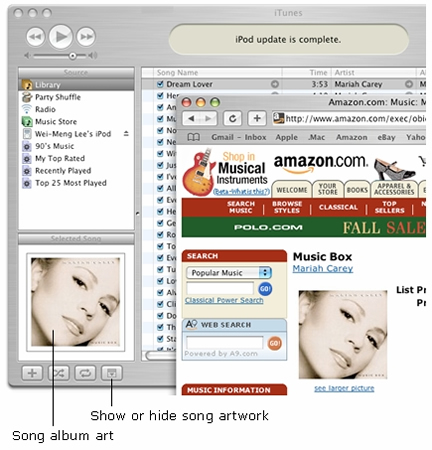 Figure 2. Associating a song with an artwork in iTunes Figure 2. Associating a song with an artwork in iTunes
However, if you have a few thousand songs in your iTunes library, this may not be feasible. Fortunately, there are freeware sites available that simplify the task of downloading album artwork. In this article, I will discuss two of them: Clutter and art4iTunes.com. ClutterClutter is a free, open-source Mac OS X application that lets you put music CD's on your desktop. Once you have downloaded and installed Clutter, you will see Clutter's empty main window (see Figure 3).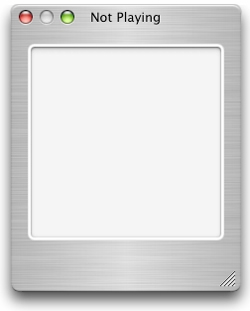 Figure
3. The Clutter main window Figure
3. The Clutter main windowTo see Clutter in action, I popped in a Backstreet Boys CD and iTunes launched automatically. When one of the songs on the CD plays, Clutter performs a search at Amazon.com to see if that album's art is available (see Figure 4).  Figure
4. Clutter retrieved the album artwork from Amazon Figure
4. Clutter retrieved the album artwork from AmazonIf multiple album artworks are found, you will see a pair of arrows allowing you to choose among the different artwork (see Figure 5). 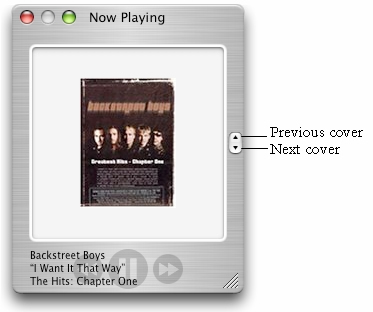 Figure 5. Displaying multiple album artwork Figure 5. Displaying multiple album artworkYou can right-click on the album artwork to see a list of songs available on this album (note that you need to import the songs from the CD into iTunes before this list is available). You can now select the song to play (see Figure 6) through iTunes.  Figure 6. Selecting a song to play Figure 6. Selecting a song to playYou can also copy the album artwork into iTunes by going to File -> Copy Cover to iTunes (see Figure 7). 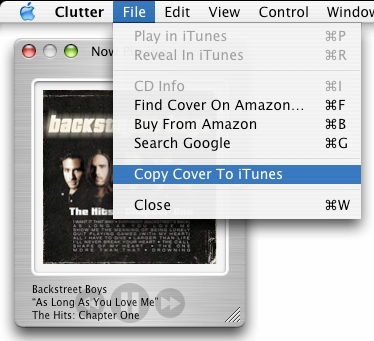 Figure
7. Copying the Cover to iTunes Figure
7. Copying the Cover to iTunesAll the songs in the album will now have the album artwork (see Figure 8).  Figure
8. Album artwork in iTunes Figure
8. Album artwork in iTunesThere will be times when Clutter cannot find the associated artwork from Amazon.com. For example, Clutter could not locate the artwork for Jennifer Lopez' On the 6 album. In this case, you can perform a search at Amazon.com by going to File -> Find Cover on Amazon. In the Keywords field, enter the search phrase and click Search Amazon (see Figure 9). A list of matching album artwork is displayed. To use a particular artwork, simply click on it and select Choose. 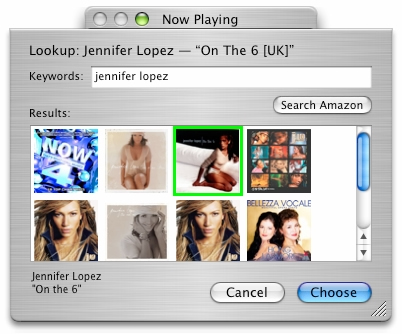 Figure
9. Manually searching for album artwork Figure
9. Manually searching for album artworkAnother nice feature of Clutter is its ability to drag-and-drop cover images onto the desktop. Once dropped onto the desktop, the CD cover resembles the actual CD's lying on your desk. To play a song, simply double-click on the CD cover, or right-click to play a particular song (see Figure 10).  Figure
10. CD covers on the desktop Figure
10. CD covers on the desktopWhile Clutter helps download album artwork, you need to play the song before Clutter will spring into action. Moreover, Clutter does not work well with compilations, where you usually have numerous artists. art4iTunes.comI found a cool site, art4iTunes.com, which allows you to upload your song list from iTunes. In return, it will display a page containing all of the album artworks for your songs. It works pretty well for my CD compilations. To use art4iTunes.com, first export your iTunes song list through File -> Export Song List. (see Figure 11). Save the song list as a plain text file.  Figure
11. Exporting song list in iTunes Figure
11. Exporting song list in iTunesNext, go to art4iTunes.com and in the Let's Go section, click on Choose File (see Figure 12) and select the song list file exported earlier. You can choose to search for album artwork from Amazon.com or Amazon.co.uk. You can also select the size of the images returned (Medium or Large). To retrieve all the album artwork, click Send File. 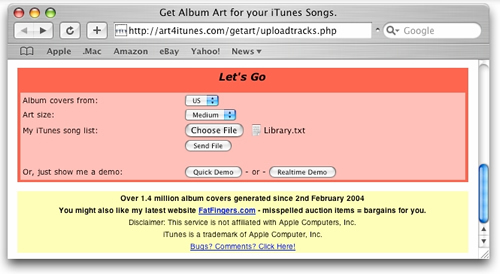 Figure
12. Using art4iTunes.com Figure
12. Using art4iTunes.comA page containing all the album artworks will be displayed (see Figure 13). 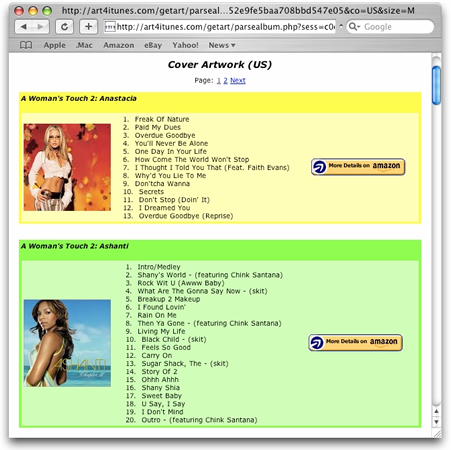 Figure
13. The list of matching album artworks Figure
13. The list of matching album artworksTo display the artwork in iTunes, simply drag the image from your browser and drop it into iTunes (see Figure 14). 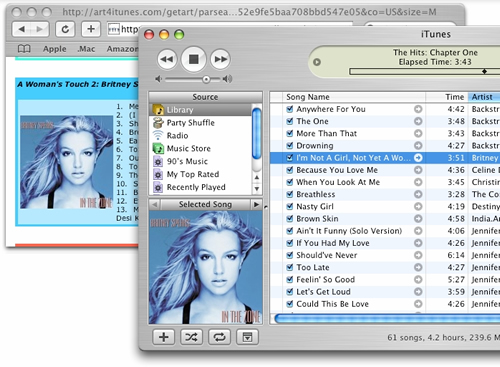 Figure
14. Dragging the artwork from your browser into iTunes Figure
14. Dragging the artwork from your browser into iTunesSummaryiTunes does a pretty good job of finding a track's information by querying the CDDB database when you insert a CD into your Mac, but it could do a better job of downloading the album artwork, perhaps from the iTunes music store. For now, you can use the two techniques shown in this article for grabbing album artwork. Wei-Meng Lee , http://weimenglee.blogspot.com, is a technologist and founder of Developer Learning Solutions, a technology company specializing in hands-on training on the latest Microsoft technologies. Return to MacDevCenter.com.
Have you tried using Clutter or art4iTunes.com for downloading album art? How did it go?
You must be logged in to the O'Reilly Network to post a talkback. Showing messages 1 through 3 of 3.
|
|
Sponsored by: | |||||||||||||||
|
|
|
|
|
|
|
Copyright © 2000-2005 O’Reilly Media, Inc. All Rights Reserved. All trademarks and registered trademarks appearing on the O'Reilly Network are the property of their respective owners. For problems or assistance with this site, email |