|
|
| |
Opening a Web Page |
| |
Let's take a look at the Navigator browser window. (You can move the mouse pointer over the various parts of your own browser as you look at them, and a description will pop up.)
- Menu bar: Offers menus containing commands for working with the program.

- Title bar: Shows the title of the web page you're currently viewing.

- Navigation toolbar: Contains buttons to help you navigate from page to page. Following are the functions of those buttons:

|
Back
|
Takes you back to the last page you visited.
|
|
Forward
|
If you've gone backward, takes you forward to the next page.
|
|
Reload
|
Gets a new, fresh copy of a web page from its server on the Net.
|
|
Home
|
Sends you to your home page.
|
|
Search
|
Opens the Netscape Net Search page.
|
|
My Netscape
|
Takes you to channel.netscape.com, where you can create a customized page.
|
|
Images
|
If the Automatically Load Images preference is turned off, this button will load images. (See more about this in the "Speeding Up Web Browsing" section.)
|
|
Print
|
Prints the web page you're viewing.
|
|
Security
|
Opens a window containing security information about the page you're viewing.
|
|
Stop
|
Stops the current page from loading.
|
- Location bar: Includes the Location field, where you type the web address of a page you want to see, and the What's Related button (find out more about What's Related in the "Smart Browsing" section). PC users will also see the bookmarks menu here, rather than as part of the menu bar.

- Personal toolbar: A place for accessing and filing the bookmarks you want to use most often.

- Status bar: When a page is loading, download information, such as how much data has been received, appears in the status bar. The status bar also contains a security icon, which you can click to get security information about a page.

- Component toolbar: Contains a button for each Communicator component. (If you're using a stand-alone version of Navigator, you won't have a Component toolbar.)
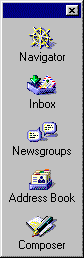
| |
You Try It: Use the Navigation Buttons |
- Type the URL www.jellybelly.com in the Location field.
- Press the Enter (Return) key.
- Watch the big N logo and/or the status bar to see when the page has finished downloading. (When it's finished, the comets stop streaming and the word Done appears on the status bar.)
- Click the Back button to return to the Netscape Netcenter home page.
- Click the Forward button to return to the Jelly Belly home page.
- Click the Home button to return to your home page (it doesn't matter what it is).
- Click the Search button to go to Netscape Net Search.
- Click the Printer button to print the Net Search page (if you're connected to a printer).
- Click the Security button to get information about the security of the Net Search page.
- Close the Security window.
| Tip: |
You can move the Navigation, Location, and Personal toolbars around at the top of the Navigator window. Plus, you can shrink or hide those toolbars if you want to see more page, less toolbar.
- To move a toolbar, click its left edge and drag it above or below another toolbar.
- To collapse or expand a toolbar, click the expander arrow at the left edge of the toolbar. (It looks like a blue triangle.)
- To view or hide a toolbar, select View, toolbar from the Communicator menu bar, where toolbar is the name of the toolbar you want to view or hide.
|
|
 |
 |
|