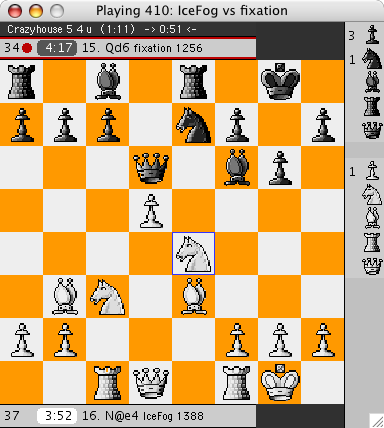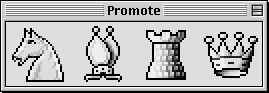Game Help
Whenever you start a game, Fixation displays a game window similar to the image
shown below (the board square colors and piece set are user configurable):
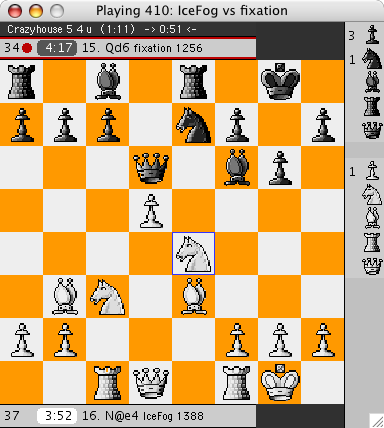
Anatomy
The game window consists of the following components:
- The window title contains the game number and the name of the players
as white vs black.
- The top line contains the game type, time (in minutes), increment
(in seconds), time taken for the previous move and current think time.
When the game ends, the reason will also be displayed in the top line.
- The second line contains the strength, time remaining, last move, player
name, titles (if any) and rating. The same line information is displayed
at the bottom of the window for the other player.
- A red dot appears beside the strength for the player whose turn it is.
- Since this is a Crazyhouse
(Wild 23 on the ICC) game, the right side of the window
contains the piece holdings for each player. Numbers to the left of the piece
indicate the number of pieces held of that type. Pieces can be dropped by
dragging them to the desired square.
Making a Move
To make a move (when it is your turn), click a piece/pawn and drag it to the
square where you want the piece/pawn to be placed. A red "X" will be displayed
at the current "to" square. End the drag operation and the piece will be placed onto
the "to" square with the red "X" underneath. This indicates that Fixation has sent
your move to the chess server for validation. Once the server sends a board update,
the red "X" will be removed and the piece moved to that square (if it's a valid move).
top
Promotion
When a pawn reaches the 8th rank, Fixation will display a promotion window if
Show Promotion options is enabled.
Either click the desired piece or press 'n' for Knight, 'b' for Bishop,
'r' for Rook, or 'q' or space for Queenie. The promotion window will close
and the promotion piece will appear. top
If you are playing a "Giveaway" wild(26) game on the ICC or "suicide" on
the FICS, the promotion window will include a King. In this case, you can
either click the King or press 'k'.
Game Windows #1 and #2
Fixation keeps track of the position and size of the first two game windows in
your preferences. If these windows are closed and another game is examined,
observed, or examined, Fixation will re-open one of these windows at their
previous position and size. If either of these windows becomes hidden by other
windows on the desktop, you can make either of them the frontmost window by
selecting Game One or Game Two from the
Windows menu.
top
Examine Mode Palette
When you enter examine mode, a palette of buttons will appear at the bottom
of the window:
The buttons do the following:
- |<<
Backs up to the initial position.
- <
Backs up one move. Keyboard shortcut: left arrow key.
- >
Goes forward one move.
Keyboard shortcut: right arrow key.
- >>|
Goes forward to the last move of the game.
- Revert
Reverts to the main line.
Arrows and Circles
The ICC supports the display of arrows and circles while a game is being
examined, either by you or when you are observing an examined game. An arrow can be
drawn using the arrow command.
A circle can be drawn using the circle
command. See the respective help files on the ICC for the syntax of these commands.
Any arrows and circles drawn will be automatically erased when any type of
board update is received (e.g. playing a move, backing up).
top
Hidden Feature
- While examining a game, you can erase a piece by holding the shift key and
clicking the piece. NOTE: On FICS, you must be in "bsetup mode" to do this.
- Holding down the option key displays the last move by drawing a line between
the from and to squares.
Limitations
- Move validation is performed by the chess server, not by Fixation.
- There is no option to show the board coordinates.
- Certain wild types (e.g. Wild 26 on the ICC or suicide on the FICS/USCL) allow
promotion to a King. For played games, the promotion window will include a King.
However, due to FICS/USCL server limitations, the King is not displayed for examined
games. As a workaround, make sure you disable
Show promotion options
so you can manually promote (e.g. by entering something like
"e8=K") to a King if desired.
top
Revised: November 14, 2004