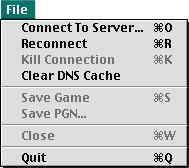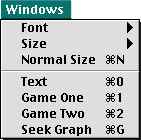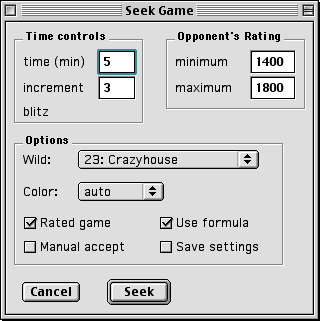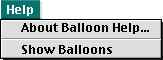Menus Help
Fixation contains the following menus:
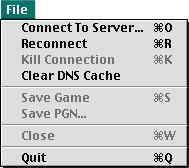
Use the File menu to open/close chess server connections or save games.
- Connect To Server...
- Displays the chess server connection window.
This menu item is disabled while connected to a server or the
connection window is currently displayed.
- Reconnect
- Reconnects to the last server used. This menu item is disabled while
connected to a server or the connection window is currently displayed.
- Kill Connection
- Forcefully closes the current chess server connection. You should only
use this command if you cannot normally logoff from the server. This
menu item is disabled if there is no current server connection.
- Clear DNS Cache
- Clears the DNS cache managed by Fixation. This cache speeds up server
connections as there is no need to query a Domain Name Server (DNS)
for the IP address of a cached server. Use this command if a server's
TCP/IP address has changed.
- Save Game
- Saves the game information for the currently selected game window.
The information will be saved in Portable Game Notation (PGN) format
in the 'Game Logs' folder within the Fixation folder. This menu item
is disabled until you logon to a chess server.
- Save PGN...
- Displays a dialog window where you can save the history or library
games of any player to a file on your computer. You can also save your
correspondence games. This menu item is disabled until you logon to a
server or if you are not connected to an ICC server. (i.e. the command
is not supported for FICS, USCL or chess.net).
- Close
- Closes the frontmost window if it is a game window or the Seek Graph.
This menu item is disabled if there are no available windows to close.
- Quit
- Closes any open server connection and exits Fixation. If the
Ask before quitting option is enabled in the Preferences, you
will be asked to verify this operation.
top

Use the Edit menu to manipulate text and set preferences.
- Cut
- Cuts the selected text to the clipboard.
- Copy
- Copies the selected text to the clipboard.
- Paste
- Places the contents of the clipboard at the insertion point (or
selected text).
- Clear
- Deletes the selected text without storing it into the clipboard.
- Select All
- Selects all the text in the text window.
- Preferences...
- Displays a dialog window that allows you to change preferences
that affect the behaviour of Fixation. See the
Preferences Help for further information.
This menu item is disabled if the dialog is already open.
top

Use the Option menu to set Fixation options. This menu is disabled while a
dialog window is displayed.
- Flip Board
- Flips the colors on the current game window so if white was on the
bottom, it is now on top and vice versa for black.
- Sound
- Toggles sound output. If the item is checked, sounds will be played.
- Auto Flag
- If your opponent runs out of time and this item is checked, their flag
will be automatically called by Fixation. If you have set the 'flag'
variable on the chess server to 1, setting the Auto Flag option
is not required.
- Board and Pieces...
- Displays a dialog window where you can choose board colors and the
piece set used for game windows.
- Engine
- Enables chess engine support (for computer accounts only). You must
manually enable chess engine support before logging onto a chess server.
This menu item is disabled if you are logged to a chess server with a
non-computer account.
- ICC Free Trial
- Enables support for ICC's 7 day free trial account. To logon with a free
trial account, register it at ICC's web site, check this item and logon.
Registered users can leave this option enabled but some machine information
is sent to the ICC server when you logon so registered users will probably
want to disable this option. NOTE: The Carbon version of Fixation 2.1
does not support ICC free trial accounts.
top
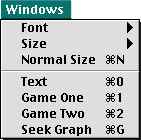
Use the Windows menu to set the text window font, and to display various
windows. This menu is disabled while a dialog window is displayed.
- Font
- Sets the font used for the text window.
- Size
- Sets the size of the font used for the text window.
- Normal Size
- Resets the font name and size to the defaults (Monaco, size 12).
- Text
- Makes the text window the top window.
- Game One
- Makes the first game window the top window.
- Game Two
- Makes the second game window the top window.
- Seek Graph
- Displays the Seek Graph window when connected
to a chess server. This menu item is disabled until you logon to an ICC or
FICS/USCL server. The Seek Graph is not supported on chess.net.
top

The Game menu contains commands related to game playing and for issuing a seek ad.
- abort
- Aborts your current game.
- draw
- Offers a draw to your opponent.
- flag
- Flags your
opponent. If you set your 'flag' variable to 1, the server will
automatically flag your opponent when he/she runs out of time.
- moretime 60
- Adds 60 seconds to your opponent's clock.
- resign
- Resigns
your current game.
- Seek...
- Displays the Seek Game window where you can enter the options for issuing
a seek ad. Enable balloon help for assistance with this window.
top

The Commands menu contains commands that you can send to the chess server
instead of having to type them in the text window. This menu is disabled until
you are connected to a chess server.
- clear messages
- Clears all your messages using the
clearmessages command.
- command list
- Displays the entire list of commands available on the current chess server.
- finger
- Displays your finger information.
- help
- Displays general server help.
- history
- Displays the games in your
history.
- messages
- Displays all your messages sent from other users.
- more/next
- Sends "more" to the server.
- variables
- Displays your variables.
- who
- Displays all the users currently logged onto the chess server. See the
who command
for further information.
- who (titled players)
- Displays all the titled users currently logged onto the server. Titled
players include GMs, WGMs, IMs, WIMs and FMs. This command is only
supported on the ICC.
- titled player games
- Displays a list of all games involving titled players. This command
is only supported on the ICC.
top

Use the Info menu to get information about hidden features, version
history, bugs & suggestions or TCP/IP status. This menu is disabled while
a dialog window is displayed.
- Hidden features
- Displays the list of hidden features.
- Bugs & Suggestions
- Displays a brief list of current bugs and suggestions for new features.
- Version History
- Displays a brief list of changes within each version. More detailed
information can be found in the 'changes' file distributed with Fixation.
- Chess Servers
- Displays information about supported chess servers.
- TCP/IP Status
- Displays Open Transport version, Ethernet address and the number of
bytes sent and received.
- Version Check
- Checks for the availablitity of a newer version of Fixation. This menu
item is disabled until you logon to a chess server.
top
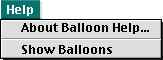
Use the Help menu to get help information. The items in this menu are
dependent on which version of Mac OS or System 7 you are running. Under
Mac OS 8.x or System 7.x, you can enable/disable Balloon Help.
top
Revised: November 14, 2004